Capturing adventures and exciting moments requires more than just a high-quality camera—you need to master the skills to make the most out of it!
The GoPro Hero 13 is a game-changer for its advanced features that can capture stunning footage in the most challenging environments.
In this blog, you will uncover essential tips and tricks to master your GoPro camera and capture the essence of your experiences!
What are the GoPro Buttons for?
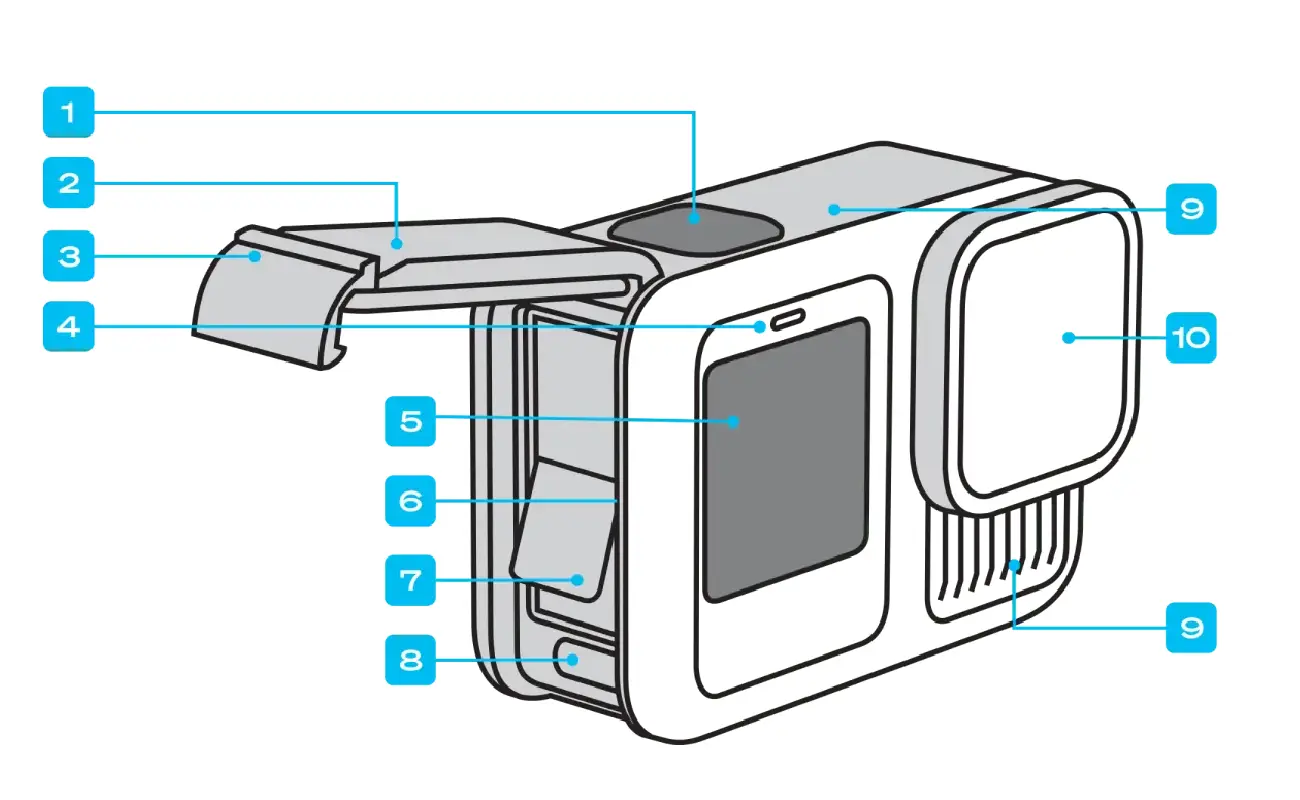
1. Shutter Button
2. Door
3. Door Latch
4. Status Light
5. Front Screen
6. MicroSD Card Slot
7. Battery
8. USB-C Port
9. Microphone
10. Removable Lens
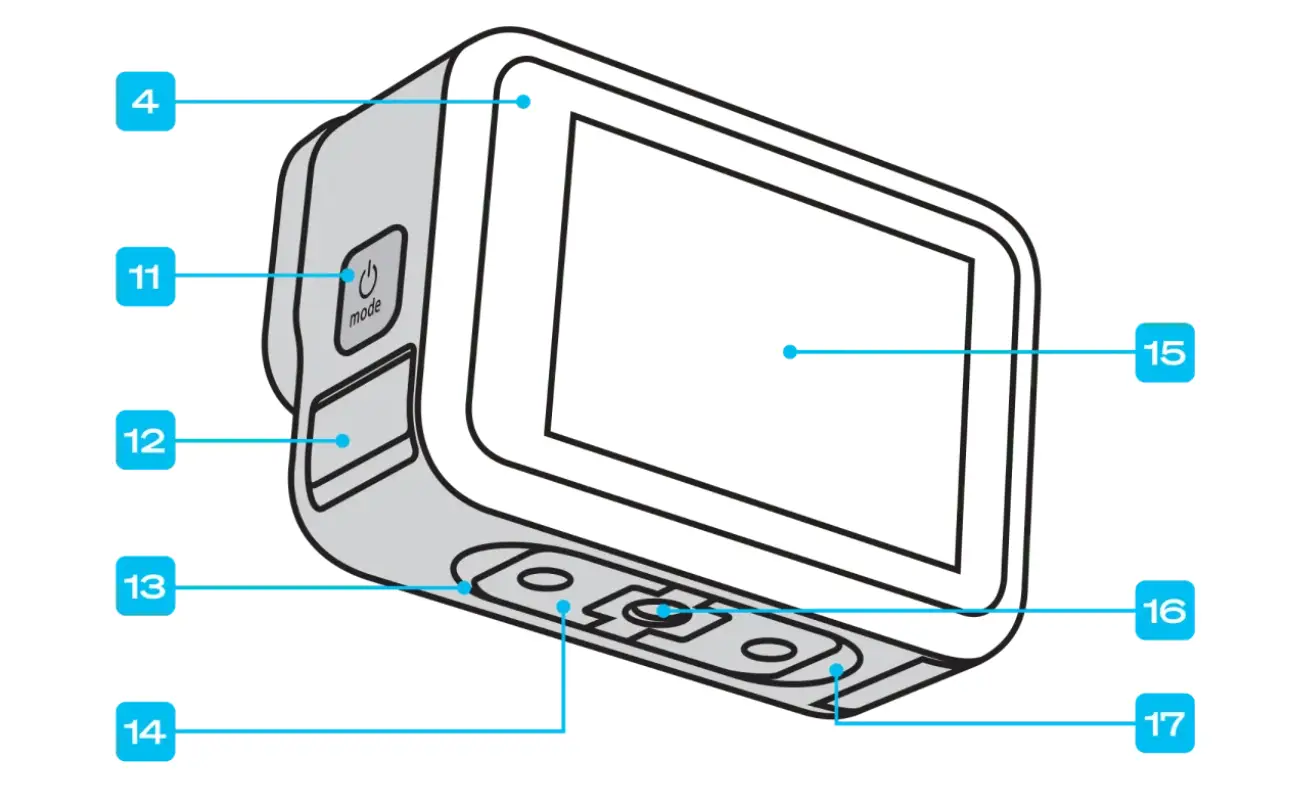
11. Mode Button
12. Drain Microphone (Do not try to open. This is designed to drain water.)
13. Speaker
14. Folding Fingers
15. Touch Screen
16. 1/4-20 Mounting Threads
17. Magnetic Latch Mount Connection point
1. The First Tip is to Keep the GoPro Stable

Did you know that stabilizing your GoPro can make a huge difference?
Taking videos and shots with a stable camera can turn a hard-to-watch video into a professional one!
To achieve that, you should choose a suitable tripod or mount. These can ensure that your device is always safe in any environment, and your recording has the perfect shooting angle adjustments.
Well, the new GoPro Hero 13 has a faster mount feature!
With the new magnetic latch, you can quickly swap the camera between different mounts instead of screw and prong mounts.
The all-new GoPro 3-Way 2.0 (Grip, Arm, and Tripod) is three essential mounts in one.
It’s a lightweight camera grip that transforms into a tripod and an extension arm for selfies or follow-up shots. A built-in ball joint lets you tilt your camera or swivel 360°.
2. The Ultimate Setting for GoPro Hero 13
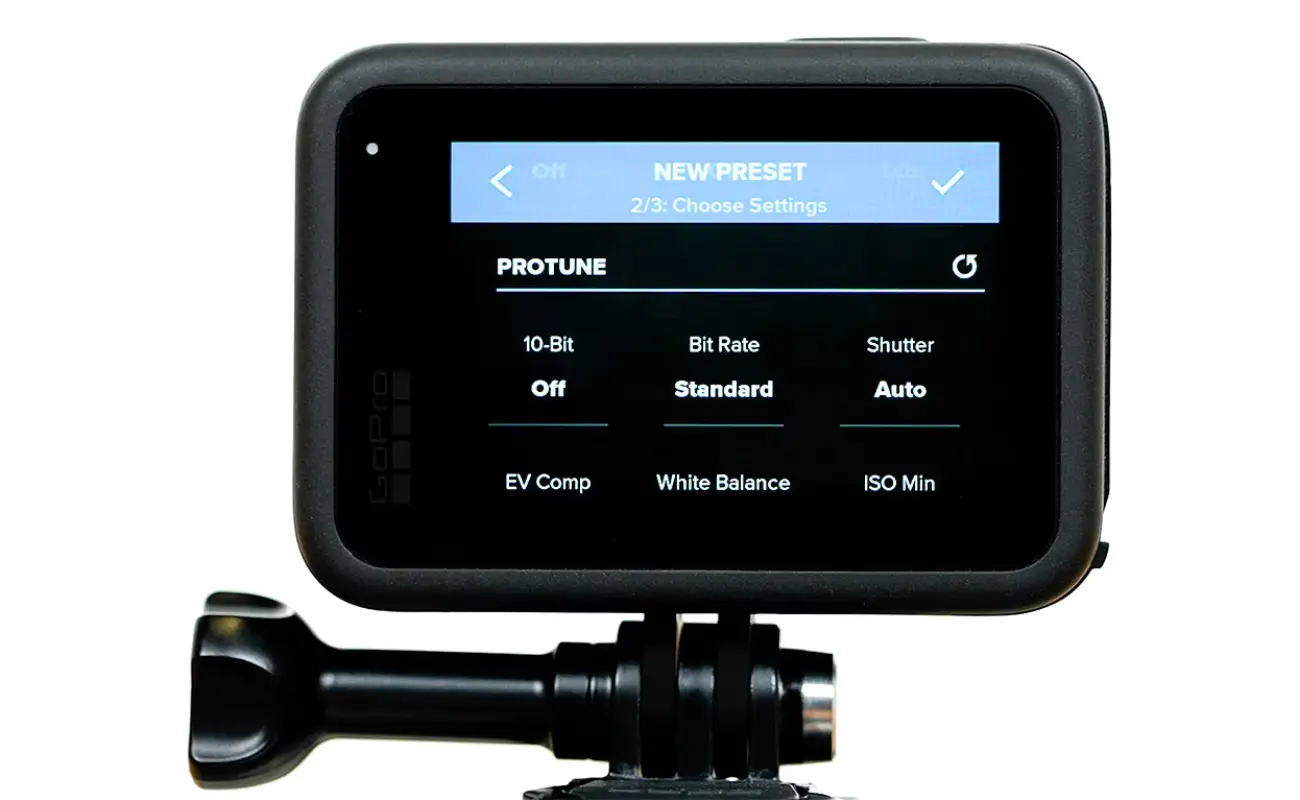
Which GoPro setting is best?
Setting up your new GoPro for the first time can be overwhelming.
Let’s learn some tips on how to set up our GoPro Hero 13 setting according to the content you want to create!
- For content creators like bloggers:
- For shooting in low light:
- For a cinematic experience:
- For sunrise & sunset
Aspect Ratio: 16:9
Resolution: 5.3K-30
Lens: WIDE, LINEAR, LINEAR + Horizon Lock
HyperSmooth: On
Aspect Ratio: 16:9
Resolution: 4K-30 | 1080-60
Lens: WIDE
HyperSmooth: On
Aspect Ratio: 16:9
Resolution: 5.3K-60 | 5.3K-60 SuperView
Lens: SUPERVIEW or WIDE or LINEAR
HyperSmooth: On or Auto Boost
Mode: Night Lapse Video
Resolution: 5K 8:7
Lens: Wide
Shutter: AUTO
Interval: 10s or 15s or AUTO
ISO Max: 100

- For underwater:
Aspect Ratio: 16:9
QuikCapture: On*
Resolution: 5.3K, 4K, or 1080
Lens: WIDE or LINEAR
HyperSmooth: On or Auto Boost
Shortcuts: Turn off all Shortcuts
Wind: off
Media Mod: Camera Mics*
Shutter: AUTO
For an ultimate water adventure, check out our sea scooter. You can add GoPro surf mounts and capture the whole experience with GoPro Hero 13!
3. Batteries: The Extra, The Better!

Hero 13 has a better battery capacity! New 90 minutes worth of better.
However, with action cameras, always carry extra batteries so that you won't get the "out of battery” message!
Another tip to keep your battery from draining off so quickly is to turn off the Wi-Fi in your GoPro when you are not using it or when it is off.
Maximize your shooting time with the GoPro Dual Battery Charger, allowing you to charge two batteries simultaneously.
Plus, enjoy the bonus of two Enduro batteries with your purchase!
4. Explore Protune!

What is Protune in GoPro?
Unleash your creativity with Protune! This powerful tool gives you greater control over your video settings, allowing you to shoot creative, stunning, and professional-quality footage.
It captures video at a higher bitrate, which means more data is recorded, resulting in better image quality and more detail. It also uses a flat colour profile that is less saturated and has lower contrast compared to standard GoPro footage.
Protune offers manual control over settings like ISO, white balance, shutter speed, and exposure compensation, giving users the ability to fine-tune their shots based on the lighting conditions and creative intent.
How to access Protune on GoPro Hero 13?
To access Protune, touch the settings shortcut on the capture screen and then scroll down to Protune.
PRO TIP: Use the GoPro Quik app to alter Protune parameters.
5. Try Different Lenses

The new GoPro Hero 13 ultra-wide-angle lenses will help you shoot stunning fisheye shots.
Fisheye lenses provide stunning selfie shots by capturing backdrops with beautiful views—you can now shoot breathtaking photographs even from arm's length.
How do I access Fisheye Lens? Unlike the GoPro Hero 12, the new GoPro Hero 13 can detect the attached lens automatically.
6. How Can I Improve the Sound Quality of My GoPro?

Here are some tips for better audio:
- The first tip is to use an external microphone which significantly enhances audio capture compared to the built-in mic.
- Attach a wind muff and activate the wind reduction setting on your GoPro to minimize wind noise and enhance audio quality.
- Adjust the Protune audio settings to capture higher-quality sound with greater dynamic range.
- Use your GoPro with vibration-damping photography accessories.
The new GoPro Hero 13 features a new 3.5mm mic port—no more need for adapters!
7. GoPro App
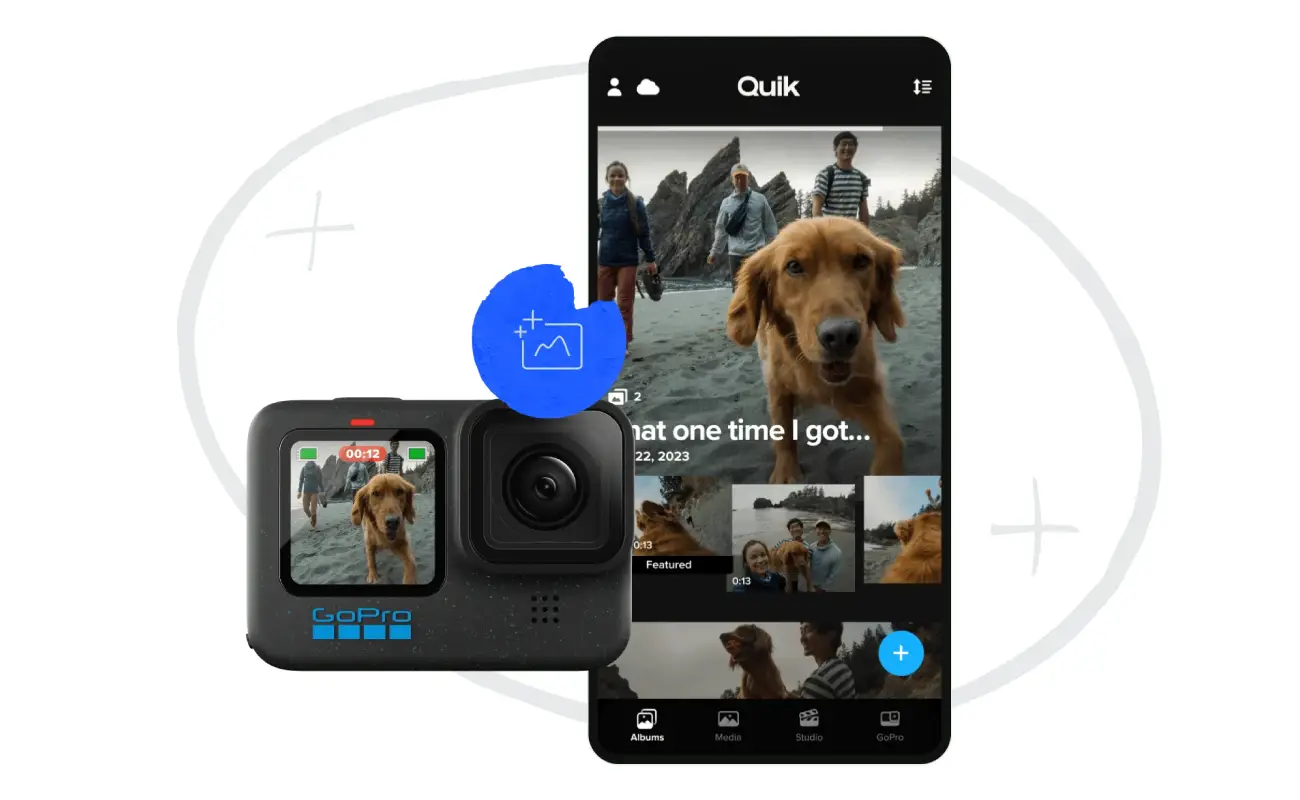
Here is a list of benefits from the GoPro App:
- Seamless wireless control of your GoPro camera.
- It simplifies media management by automatically uploading footage to your phone, where you can easily edit, trim, and share content directly on social media.
- It provides access to cloud storage (with subscription).
8. Voice Control
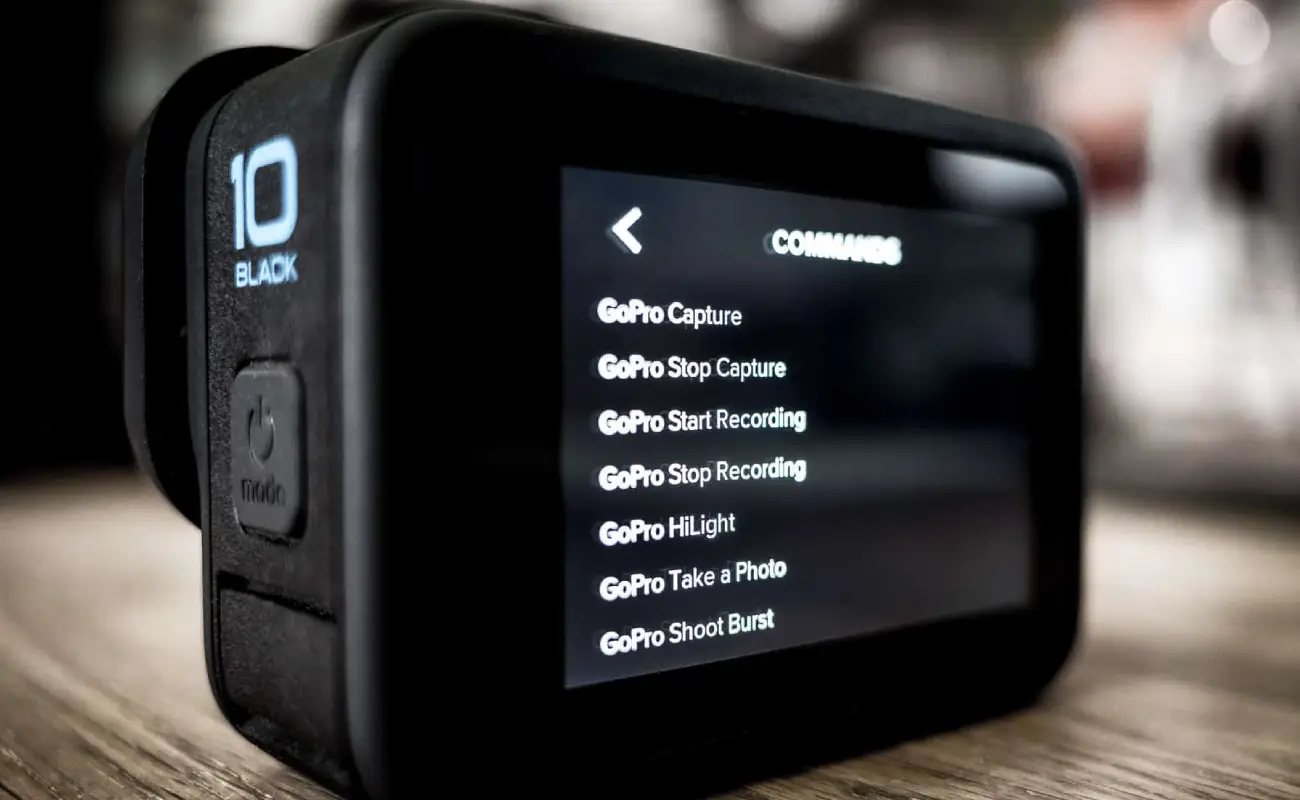
Take advantage of GoPro's Voice Control feature!
This feature lets you operate the camera hands-free with simple voice commands like "GoPro, start recording" or "GoPro, take a photo".
It's ideal for situations where you can't manually control the camera. You can also choose from multiple supported languages!
9. How to Use Timelapse?

Discover the art of Timelapse and TimeWrap!
Step to use time-lapse on GoPro:
- Start by stabilizing your GoPro with a tripod or mount.
- Choose a moderate interval (e.g. 5 or 10 seconds) to avoid overly long videos and ensure the time lapses appear smooth.
- Try different intervals and settings to see what works best for your scene. Shorter intervals can capture more detail for moving objects, while longer intervals are better for slow changes.
Tips for beginners:
- Timelapse recording can be power-intensive. Ensure your GoPro has a full battery or use an external power source to avoid interruptions.
- Use the GoPro App to edit your timelapse video. You can adjust speed, crop, and add effects to enhance your footage.
- If you want more HyperSmooth stabilization technology, use TimeWrap. You can move the GoPro and still get smooth action time/hyper-lapse shots.
10. Which FPV Drone is Compatible with the GoPro Hero 13?

For beginners wondering which drones are compatible with their GoPro Hero 13, here are three FPV drones that work perfectly:
- iFlight Nazgul5 V2: Known for its robust build and flight stability, this drone can handle the GoPro Hero 13 with the right mount accessory.
- DJI FPV Drone: It can be adapted to carry a GoPro Hero 13 with the right modifications. It offers excellent flight performance and advanced features.
- EMAX Tinyhawk II: Ideal for beginners, as it is compact and offers smooth manoeuvrability.
Following these 10 tips will help you unlock the full potential of your GoPro Hero 13, ensuring that every shot is sharp, immersive, and professional. Whether you're an adventurer, vlogger, or just capturing everyday moments, mastering these techniques will elevate your footage and make every moment unforgettable!


































































